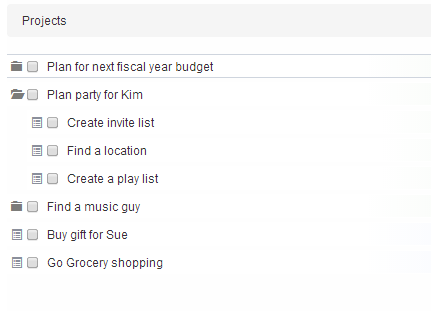I would tend to agree with this, and not only the distinction between single actions and projects but also between projects. I have noticed that, too. Yeah, maybe a thin line before each top level project node will do the trick, which also means there will be a line after the single actions part, and an even thinner line before each lower level project? And maybe say three different fonts, too - top level, intermediate levels, action?
The folder icons did not really do the trick; it just made it more “cluttered”.
But I do not think it needs to be as customizable as Todoist, where you can select font and color and what not for each and every item. It is OK to have it more “standardized”, “office styled”, IMO, but maybe with a bit of variation, as discussed here.
I also see that as a possible disadvantage - not for me, but maybe for others. It would seem to contradict the idea of freedom and flexibility etc of the whole outline approach. But I do, in fact, prefer my “unorganized” single actions on top.
The reason why it works perfectly for me already as it is is the combination of the drop-on-top default and the fact that I have a firm “project” structure in place, with “groups of AoRs” and goals at the top level. Any new single action will land before those by default. This is nice. I do not have many “single actions” in this sense, because those that are “long-term” single actions I file properly in an AoR container within my structure (for convenient review), but I do have “unorganized” single actions, sloppily entered without tags or anything, for things that I write down and expect to get done later the same day etc. And I do prefer those on top, and that is exactly what I get today.
I never “drop” an entire project onto the “All Projects” heading (if that can even be done), but that is the only thing I can think of that could cause accidental disorder - unorganized single actions mixed with projects by accident. Maybe this is what happened to @Proximo? Can projects be “dropped”/“tossed” etc? If so, then maybe the drop-on-top default could be modified just a little bit, such that when a project gets dropped onto “All Projects” it is dropped immediately before the first existing project. This will guarantee that the desired order (single actions first) is always maintained as long as the individual user does not deliberately drag projects and single actions into some other mixed order.
If people deliberately drag projects and isolated actions into some mixed order, I do not see why that should be forbidden (although I personally would not do it; nor would I complain if it were forbidden).
Another, possibly simpler, solution is to just drop unorganized single actions into a default “system” container (“top level ‘project’”) called “Single actions” (from which those who so wish can drag their actions to some other place).