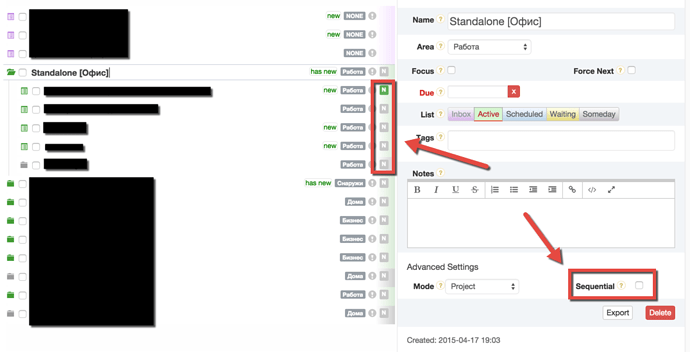When I check “Seuquential” I become to have no “Next” actions in the list. This bug has appeared some weeks ago, before it worked well.
Now it start working fine, hmm…
Hi Goryn - can you tell me what wasn’t working?
Also, can you take a quick look at this video? How the sequential option works in GTDNext - gtdnext
It explains how the sequential feature works. Just want to make sure we are on the same page as to it’s functionality.
It wasn’t work like in video. Without check of Sequential I have active every next step from every subproject, but when I check Sequential I have no active steps, even in the first subproject. Now it works correct.
Hmm, that seems strange. Please let me know if you see any other strangeness and we can try to troubleshoot what is happening.
I have another related issue - I have “Sequential” check off, but in Project list I have only first Next action, but It should be all the actions in the list are Next when they are not Sequntial, right?
Ah yes, this always confuses - we need to make is simpler to understand.
The sequential button works at the project level to affect how your sub-projects are processed. By default sub-projects happen in parallel. Meaning that if you have two sub-projects in a project that both sub-projects will show next actions on your next action list. If you click the sequential button it will change that behavior for the sub-projects only.
You can easily accomplish what you want to do here. Just click the Force Next box (or the grey “N”) in the main pane and that will cause any new actions added to your project to be “forced next”. This only works for new actions added to the project, so the for the four already added, you will have to click “force next” to make those available as next actions. When you click force next on a project it will make any new actions default to “force next”.
I hope that makes sense. It can be confusing and we do need to provide better help info/video. We will do that!
If you decide to work this over at some stage, I would suggest you consider the following simple principles:
-
Use the same logic and visualization at all hierarchical levels
-
The green/gray visualization is excellent for “enabled”/“disabled” (i.e.“initial-parallel” vs “subsequent-sequential”)
-
“Enabled” (“initial-parallel”) is an excellent default at all levels (but you could offer a preference setting)
And when you look deeper into the implications and possibilites of this, you may find it useful to have a third color, say yellow, to denote an “enabled” child task under a “disabled” parent task. For example, if a whole subproject is currently “disabled” (sequential, for later; gray color) but the user wishes to pre-plan which tasks within this subproject will become activated immediately and automatically when the subproject as a whole is activated (subproject becomes green), then this third color will help users see this and accomplish this in advance.