I’ve been enjoying watching this thread. @sergio and I are thinking about what we could do in this area to make things easier to assign tags. Keep the ideas flowing!
To get clear, easier adding of tags is my absolute top priority for GTDNext. 
Here is a list of the solutions we have discussed so far. I have put them into order of priority:
#1. User-defined hotkeys (my personal favourite solution!)
Advantages:
- No need to take your hands off they keyboard ==> much, MUCH faster entry!
- Saves precious screen space
Disadvantages:
- Less obvious to new users.
- User would need to set up and learn their own shortcuts
==> Steeper learning curve
#2. ‘Paint’ tags onto tasks
Advantage:
Easy to apply one tag onto multiple tasks
Disadvantages:
Unusual and less obvious.
User might keep painting by mistake ==> would need to make sure the paint mode can be turned off easily (e.g. hit Esc?)
#3. Modifier key + click on inline filters
Advantage:
- Saves screen space
Disadvantage:
- Requires use of mouse ==> slower than #1
- Slightly slower because you have use the mouse
- Less obvious so steeper learning curve
#4. Drag tag name onto a task
Advantage:
- Saves screen space
- Slightly more obvious than #2
Disadvantages:
- Requires use of mouse ==> slower than #1
- Slightly slower because you have use the mouse
- Less obvious so steeper learning curve
#5. @jweed71’s additional buttons
Advantage:
- Very obvious, so obvious & easy to learn
Disadvantages:
- Wastes precious screen space
- Requires the use of a mouse, so slower than #1
Summary
I have put the above into priority order with #1 being my personal favourite solution, and #5 being my least favourite solution. I hope that makes sense.
J
Thanks - that is crystal clear. 
How about typing tags inline, would that be a possibility? I think Toodledo has solved this very well with their “/”-modifier that pops ups a list of tags that you can choose from with the keyboard.
Excellent suggestion. I suggest:
A) To be able to type the absolute minimum number of characters that uniquely defines the tag from my list of tags.
e.g. suppose I had the tags:
“Eats”
“Errands”
“Evenings”
“PC”
Then a task title containing “/Ev” would get transformed into “Evenings”
And a task containing “/P” would get turned into “PC”
And “E” take the first in the alphabetical list i.e. “Eats”
B) Given that I normally add my tasks directly rather than using the Inbox, I would firmly vote for GTDNext to parse existing titles in this way, rather than just have this functionality work in the “Inbox”
Questions:
-
Given that GTDNext already displays tags by inserting a “#” character, then maybe “#” would be a more intuitive character to use instead of “/” ??
Personally I like the convention of starting with “@” for most of my tags but I can live with any almost escape character so long as slightly obscure. -
How are you suggesting that this be best implemented?
Are you suggesting that it would work best as an instant pop-up or only once the user hits enter or what?
EDIT: For me I’d still vote for the user defined hotkey for tags as being my to priority, partly because they would also toggle tags on and off. But for me it would be about #2 or #3, mainly because it would mean less use of the mouse. 
Hey Everybody!
I personally like the idea of adding tags inline.
I think character # would be fine for it
Hi @sergio
Given the limited development resources for GTDNext, how highly would you rank it vs. the other possible Tag facilities being discussed?
J
Hi @ship69
From the usability point of view this looks most attractive.
Wouldn’t want to compromise on that.
Fair enough, but how are you suggesting that this be best implemented? (see above)
eg:
- Are you suggesting that it would work best as an instant pop-up or only once the user hits enter or what?
- Also should it work on every time you edit a task name or only on the Inbox?
- Also should it accept abbreviations?
Hi All
This is just me dropping in to see what’s been going on. 
The truth is that the issue raised in the thread became a deal-breaker for me. Without having a way that is seriously easy to add Contexts, I was finding that I kept failing to add contexts to all my tasks, and my whole GTD approach kept breaking as a result.
I have moved my life to a different platform MLO - which in many ways I still rather hate - but it does allow for very easy, fluid capture of tasks. And in particular, you can add/remove your Contexts using keyboard shortcuts.
e.g.
Control+Shift+E toggles on/off my @Errands context.
Control+Shift+C toggles on/off my @Calls context.
etc
I gotta tell you that this single feature transformed my GTD life!
Cheers
J
Hi “ship”
Good to hear from you. Back to MLO (again)! It’s hard to find something that is perfect, that is for sure.
Thanks again for your feedback and request on the easy to assign tags!
Take care
James
Hi James
My pleasure. Yes, I shall be keeping a weather eye on GTDNext just the same. If/when you do anything to make the context tags easier/faster to assign just let me know.
Cheers
J
PS Other users might like to know that one of the surprising things about MLO - which is unthinkably configurable in a large number of ways - is that although it does have a “Next Actions” view, there is literally no decent way to get more than one Next Action onto that view not matter what Advanced Filters or anything else you set up. For larger projects this becomes a real pain.
One way round is of course to have multiple sub-projects but they can get fiddly and confusing. One of the best things (IMO) about GTDNext is the Forced Next button, which solves the problem at a stroke. But like I say, I just can’t live with Contexts being too hard to enter!
Hi
Does anyone else share my frustration with the time-consuming nature of adding Tags to tasks?
J
We have just added an experimental feature to make tags easier to apply. Try pressing TAB+T when you are on a task or project.
A dialog box will open and you can start typing the name of a tag. Select it and press Enter. Faster than opening up the right panel!
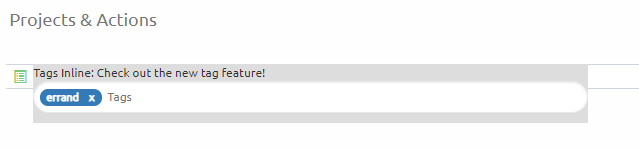
We would love your feedback on this “beta” feature.
Make the dialog capture focus when it appears and you’re on to a winner!
And please find someone to talk to about UX fundamentals like this, I love what you do and how you do it but there’s just a few design pattern basics that could save time on needing to re-implement things.
Hey Furby,
It should auto-focus on open, I can’t reproduce.
What browser do you use?
Hi Sergio! That’s reassuring  I’m on chrome on win7 but I’ve done reg hack for window focus to follow mouse, I’ll roll that back and retest.
I’m on chrome on win7 but I’ve done reg hack for window focus to follow mouse, I’ll roll that back and retest.
Great to see some progress in this area.
A couple of problems:
-
It doesn’t seem to give keyboard focus in either Firefox or Chrome (on Win10 x64) and so it fails to avoid the use of the mouse. [I am not aware of my doing any unusual hacks to the Windows Registry]
-
It’s all to easy to hit Tab on its own, rather than Tab+T, and this means that I keep having to hit Shift+Tab in order to reverse the unintended indendation.
Cheers
J
Yes, we have an open bug on this. thanks![quote=“ship69, post:29, topic:992”]
It’s all to easy to hit Tab on its own, rather than Tab+T, and this means that I keep having to hit Shift+Tab in order to reverse the unintended indendation.
[/quote]
I have confidence in your ability to learn new habits. 